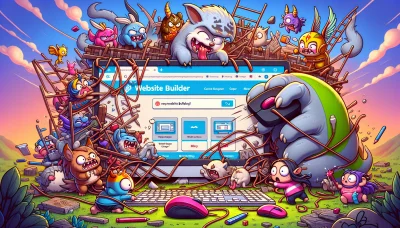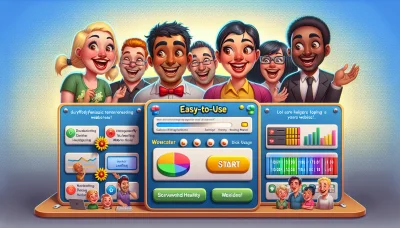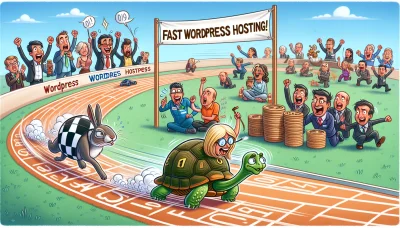Cpanel email records godaddy Quiz
Test Your Knowledge
Question of
Understanding cPanel Email Records with GoDaddy
cPanel email records are essential configurations within your web hosting account that manage how your email operates. Specifically, these records, which include MX (Mail Exchange) records, SPF (Sender Policy Framework) records, and DKIM (DomainKeys Identified Mail) keys, dictate how your emails are sent, received, and authenticated. When using GoDaddy's web hosting services, accessing and modifying these records through the cPanel interface allows for a streamlined management of your email systems, ensuring that your communications are both secure and reliable. Understanding how to properly configure these settings is crucial for maintaining the integrity and functionality of your email communications.
The Importance of cPanel Email Records
cPanel email records are crucial for web hosting because they ensure that emails are correctly routed to and from your domain. This is essential for maintaining professional communication with clients, customers, and partners. Additionally, proper configuration of these records helps in reducing the chances of your emails being marked as spam, thus improving deliverability and trustworthiness of your communications. Managing these records through cPanel also simplifies the process, making it accessible even for users with limited technical expertise.
Setting Up cPanel Email Records with GoDaddy
- Log into your GoDaddy account and navigate to your product page.
- Select your domain to access the Domain Settings page.
- Scroll down to the Additional Settings section and click on "Manage DNS."
- In the DNS Management page, scroll down to the Records section.
- Click on "Add" to create a new record.
- For setting up an MX record, select "MX" from the Type dropdown menu. Enter the priority and the host provided by your cPanel email. For example, Priority: 10, Host: mail.yourdomain.com.
- To add an SPF record, select "TXT" from the Type dropdown menu. In the TXT Value field, enter your SPF record details. It usually looks something like "v=spf1 include:yourdomain.com ~all".
- If needed, add a DKIM record by selecting "TXT" as the type. Enter the specific DKIM value provided by your cPanel in the TXT Value field.
- Finally, you may need to add a CNAME record for email verification or additional services. Select "CNAME" as the type and input the details as specified by your cPanel or email service provider.
- After adding all necessary records, click "Save" to apply the changes. It may take up to 48 hours for DNS changes to propagate fully.
Common Issues with cPanel Email Records on GoDaddy
- Incorrect MX record entries leading to email delivery failures.
- Failure to update SPF records, resulting in emails being marked as spam.
- Problems with DKIM record setup, affecting email authenticity verification.
- Issues with configuring auto-discover records, leading to setup problems in email clients.
- Delays in DNS propagation after making changes to email records.
- Conflicts between GoDaddy DNS settings and cPanel settings.
- Not setting the correct priority for MX records, causing email routing issues.
- Forgetting to renew domain registration, leading to email service interruptions.
Troubleshooting cPanel Email Records on GoDaddy
When facing issues with cPanel email records on GoDaddy, start by ensuring your domain's DNS settings are correctly configured. Check the MX records to make sure they are pointing to the correct email server. It's also crucial to verify that your SPF and DKIM records are properly set up to improve email deliverability and security. If changes were made, remember that DNS propagation can take up to 48 hours. For persistent problems, consulting GoDaddy's support documentation or reaching out to their customer service can provide more tailored assistance.
Frequently Asked Questions about cPanel Email Records on GoDaddy
| Question | Answer |
|---|---|
| How do I access my cPanel on GoDaddy? | You can access your cPanel by logging into your GoDaddy account, navigating to your product list, and selecting the cPanel hosting you want to manage. There will be an option to launch the cPanel interface from there. |
| What are MX records and why are they important? | MX records, or Mail Exchange records, direct email to your email server. They are essential for ensuring that your email is routed correctly to your mail server on GoDaddy. |
| How can I update my MX records in GoDaddy's cPanel? | To update your MX records, go to the cPanel dashboard, find the "Email" section, click on "Zone Editor," and then navigate to "MX Entry." Here, you can add or edit your MX records. |
| What should I set my MX priority to? | MX priority determines the order in which servers are tried. Lower numbers are tried first. For a primary mail server, a common setting is 0 or 1. Backup servers should have higher numbers. |
| How long does it take for changes to MX records to take effect? | Changes to MX records can take anywhere from a few minutes to 48 hours to propagate across the internet. It's often best to wait at least a few hours before troubleshooting any issues. |
Best Practices for Managing cPanel Email Records on GoDaddy
Managing cPanel email records on GoDaddy efficiently ensures a streamlined email experience. First, regularly review and clean your email accounts to avoid unnecessary storage usage. Utilize GoDaddy's cPanel to set up email forwarding and filters to manage incoming emails effectively. It's also crucial to configure your SPF and DKIM records correctly to improve email deliverability and protect against spam. Regularly update your passwords and use strong, unique combinations to enhance security. Lastly, take advantage of GoDaddy's backup options to safeguard your email data against accidental loss. Following these best practices will help maintain a healthy and efficient email system on your GoDaddy cPanel hosting account.
Conclusion: Mastering cPanel Email Records with GoDaddy
In summary, mastering cPanel email records with GoDaddy is crucial for ensuring efficient email management and delivery. Throughout the article, we've explored the importance of configuring MX records correctly to direct your email traffic properly, the role of SPF records in verifying your domain's email sources to combat spam, and how DKIM records add an extra layer of security by providing a digital signature to your emails. Additionally, we've discussed the practical steps for accessing and modifying these records within GoDaddy's cPanel, emphasizing the significance of regular maintenance and updates to keep your email communications smooth and secure. By understanding and applying these key points, users can significantly improve their email system's reliability and security.