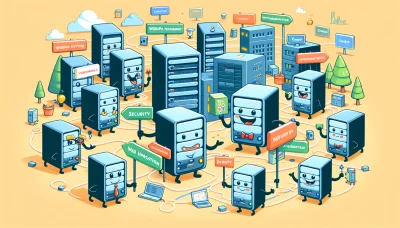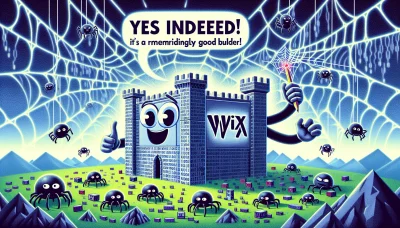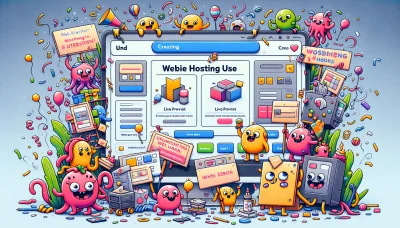Cpanel godaddy Quiz
Test Your Knowledge
Question of
Understanding cPanel on GoDaddy Web Hosting
cPanel is a popular web hosting control panel that allows users to manage their web hosting server and website functions through a web-based interface. It provides a wide range of tools to manage your website, including file management, email account creation, database management, and security settings. On GoDaddy web hosting, cPanel serves as the backbone for managing your hosting environment, offering an intuitive and user-friendly platform to control every aspect of your website. Whether you're setting up a new site, managing domains, or configuring email addresses, cPanel on GoDaddy simplifies these tasks, making web management accessible even for beginners.
Features of cPanel in GoDaddy
- Easy-to-use control panel interface
- One-click install for WordPress, Joomla, and Drupal
- Integrated email solutions
- Advanced DNS management
- File Manager for easy web content management
- Database management with phpMyAdmin
- Secure FTP access for file transfer
- Automatic backups and restore options
- SSL certificate management
- Performance and security monitoring tools
How to Access cPanel in GoDaddy
Accessing cPanel in GoDaddy is a straightforward process. Follow these steps to access your cPanel dashboard:
- Log in to your GoDaddy account.
- Once logged in, navigate to the "My Products" section.
- Scroll down to the "Web Hosting" section. Here, you will see a list of your hosting accounts.
- Find the hosting account you want to access and click on "Manage".
- In the account dashboard, look for the "cPanel Admin" button and click on it.
- You will be redirected to your cPanel dashboard, where you can manage your hosting settings.
Navigating Through cPanel in GoDaddy
To navigate through the cPanel in GoDaddy, start by logging into your GoDaddy account. Once logged in, go to your product page and select your hosting account. This should take you to the Dashboard. From here, you can access the cPanel by clicking on the "cPanel Admin" button. This will open the cPanel interface where you can manage your hosting settings, files, and databases. Use the search feature at the top of the cPanel dashboard to quickly find specific features or settings. Remember, the cPanel offers a wide range of tools, so take some time to familiarize yourself with its layout and capabilities to make the most out of your hosting experience.
Common Tasks in cPanel on GoDaddy
| Task | Description | How to Access |
|---|---|---|
| Creating Email Accounts | Allows you to create email accounts associated with your domain. | Email section> Email Accounts |
| Installing WordPress | Quickly install WordPress on your hosting account. | Web Applications section> WordPress |
| Backing Up Your Website | Enables you to create backups of your website files and databases. | Files section> Backup |
| Managing Databases | Provides tools to create, modify, and manage your databases. | Databases section> MySQL Databases |
| File Management | Access and manage your website files directly in the browser. | Files section> File Manager |
| Setting Up Subdomains | Create subdomains to organize your site content. | Domains section> Subdomains |
| Adding Additional Domains | Host multiple websites on your hosting plan. | Domains section> Addon Domains |
| Redirecting URLs | Set up redirects from one web page to another. | Domains section> Redirects |
| Managing SSL Certificates | Install and manage SSL certificates for your sites. | Security section> SSL/TLS |
| Viewing Website Statistics | Access detailed analytics and performance data for your website. | Metrics section> Awstats |
Troubleshooting cPanel Issues in GoDaddy
Users might encounter various issues with cPanel in GoDaddy, ranging from login problems to file management and email account setup issues. Here are some solutions to common problems:
- Login Issues: Ensure you're using the correct URL, username, and password. If you've forgotten your password, use the "Forgot Password" feature on the login page.
- File Manager Errors: Clear your browser cache and cookies, or try accessing cPanel with a different browser or incognito mode. If the issue persists, check for any announcements in your GoDaddy account dashboard regarding server maintenance or issues.
- Email Account Setup: Verify that you're using the correct settings for incoming and outgoing servers. Also, ensure that your domain's DNS settings are correctly pointing to GoDaddy if you're experiencing issues receiving or sending emails.
- Database Connection Errors: Double-check your database user permissions and ensure your database user is correctly added to your database. Also, verify the database server name in your connection scripts.
- SSL/TLS Issues: If you're having trouble with SSL/TLS certificates, make sure the certificate is properly installed and matches your domain name. You might also need to redirect your site from HTTP to HTTPS in your .htaccess file.
Benefits of Using cPanel on GoDaddy
- Easy Website Management: cPanel offers a user-friendly interface that makes it simple to manage your website, even for beginners.
- One-Click Application Installations: With cPanel, you can install popular applications like WordPress, Joomla, and Drupal with just a single click.
- Enhanced Security: GoDaddy's cPanel includes various security features such as password-protected directories, IP address denials, and SSL/TLS manager to help keep your site secure.
- Efficient File Management: cPanel provides a comprehensive file manager that allows you to easily upload, download, and manage your web files.
- Email Account Configuration: Easily create and manage email accounts associated with your domain, including setting up email forwarders and auto-responders.
- Database Management: With cPanel, managing your MySQL databases becomes a breeze, thanks to phpMyAdmin access for managing your databases.
- Comprehensive Analytics and Statistics: Access to detailed website statistics, including visitor numbers, bandwidth usage, and error logs, to help you understand your website's performance.
- Backup and Restore: cPanel includes options for backing up your website data and restoring it, ensuring that your data is safe in case of any issues.
Conclusion
Using cPanel on GoDaddy for web hosting offers a myriad of advantages, making it a preferred choice for many website owners and developers. Its user-friendly interface simplifies the management of web hosting accounts, allowing users to effortlessly manage their domains, create email accounts, and install web applications. Furthermore, cPanel's robust security features ensure that websites are protected against various online threats. The integration of cPanel with GoDaddy's reliable hosting services enhances website performance, scalability, and uptime, providing a seamless web hosting experience. In summary, the combination of cPanel's comprehensive tools and GoDaddy's hosting reliability presents a powerful solution for efficiently managing and growing online presences.