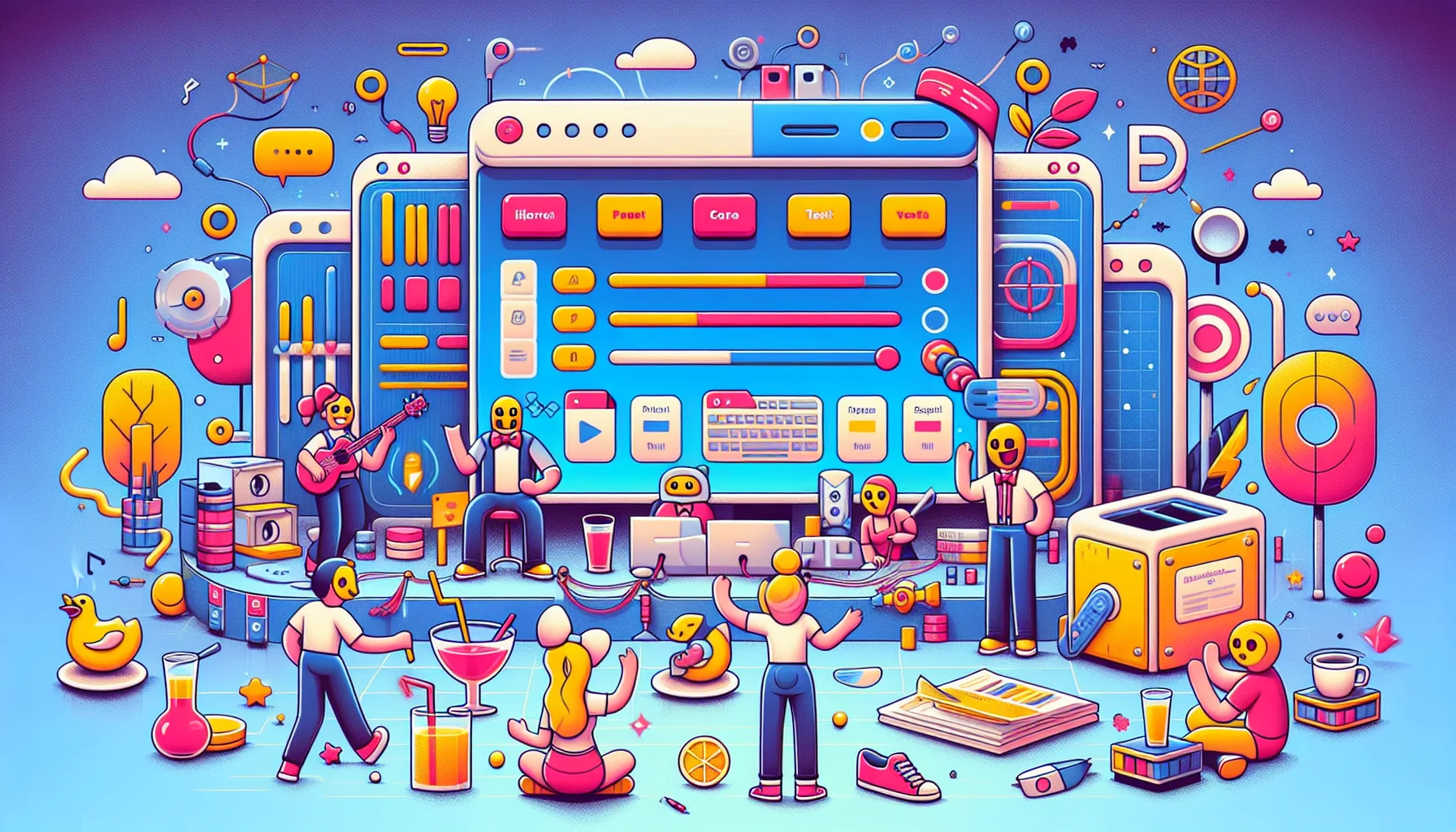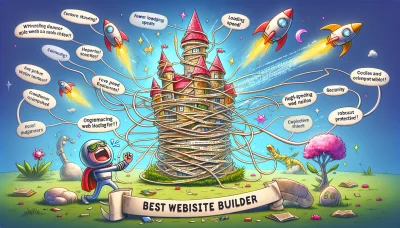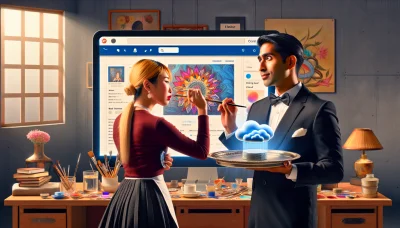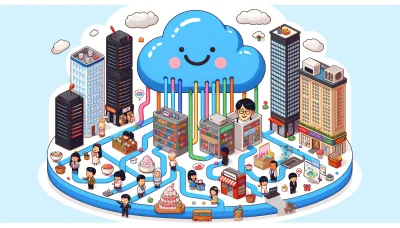Godaddy cpanel Quiz
Test Your Knowledge
Question of
Introduction to GoDaddy cPanel
GoDaddy cPanel is an online Linux-based web hosting control panel that provides a graphical interface and automation tools designed to simplify the process of hosting a website. It is widely used for managing web hosting services and allows users to control various aspects of their website and server through a standard web browser. With its comprehensive set of features, GoDaddy cPanel enables users to manage domains, organize web files, create email accounts, and install web-based applications like WordPress. Its relevance in web hosting stems from its ease of use, scalability, and the robust support provided by GoDaddy, making it a popular choice among beginners and professionals alike.
Features of GoDaddy cPanel
- Easy-to-use control panel interface
- One-click install for apps like WordPress, Joomla, and Drupal
- Integrated website builder for easy site creation
- File manager for uploading and managing web files
- Email accounts setup and management
- Advanced DNS management tools
- Database management with phpMyAdmin access
- Secure FTP and SSH access for file transfer and management
- Backup and restore functionality to safeguard your data
- Performance and security monitoring to ensure your site's integrity
How to Access GoDaddy cPanel
To access the GoDaddy cPanel, you first need to log in to your GoDaddy account. Once logged in, navigate to your product page. Here, you will find your web hosting package. Click on it, and then select 'Manage'. This action will take you directly to your cPanel dashboard. From the dashboard, you can manage your website's files, databases, email accounts, and much more.
Navigating Through GoDaddy cPanel
- File Manager: Allows you to manage all of your site's files directly in the browser. You can upload, download, edit, and delete files or folders.
- Databases: Provides tools for managing your databases, including phpMyAdmin for MySQL databases, allowing for database creation and manipulation.
- Email Accounts: Enables you to create and manage your email accounts associated with your domain. You can set up email forwarding, autoresponders, and filters.
- Domains: Offers features to manage your domains, subdomains, and domain redirects. You can also access DNS settings and add new domains to your account.
- Security: Contains tools to keep your site secure, including SSL/TLS, SSH access, IP blocker, and Hotlink Protection. It's essential for safeguarding your site's data.
- Software: Provides access to software installation tools like Softaculous, which allows for easy installation of web applications like WordPress, Joomla, and Drupal.
- Advanced: Offers advanced tools for experienced users, such as Cron Jobs for scheduling tasks, Error Pages for customizing error messages, and Apache Handlers.
- Metrics: Allows you to monitor your website's performance with access to stats, visitor tracking, and error logs. It's crucial for understanding your site's traffic.
Managing Files in GoDaddy cPanel
To manage files in GoDaddy cPanel, first log in to your GoDaddy account and navigate to your product page. Select your hosting account to access the cPanel dashboard. In the cPanel dashboard, find the "Files" section and click on the "File Manager" icon. This will open the File Manager tool, allowing you to upload, download, edit, and delete files within your hosting account. You can use the File Manager to manage your website's files directly from your web browser, without needing to use an FTP client. Remember to back up your files before making significant changes to prevent data loss.
GoDaddy cPanel vs Other cPanels
| Features | GoDaddy cPanel | Other cPanels |
|---|---|---|
| One-click Installations | Yes, with over 150 applications | Yes, but varies by hosting provider |
| User Interface | Customized, user-friendly | Standard cPanel interface, may vary |
| Backup and Restore | Automatic daily backups | Varies, not all offer automatic backups |
| Email Hosting | Free with hosting plan | Usually free, but depends on the provider |
| Security | Free SSL, malware scanning | Free SSL common, malware scanning varies |
| Ease of Use | GoDaddy cPanel | Other cPanels |
| Navigation | Easy, with search function | Standard, can be complex without search |
| Setup Process | Guided setup for beginners | Varies, not all offer guided setup |
| Support | 24/7 phone and live chat support | Support varies widely among providers |
| Pricing | GoDaddy cPanel | Other cPanels |
| Starting Price | From $5.99/month | Varies, can start as low as $2.95/month |
| Renewal Price | Increases on renewal | Usually increases on renewal |
| Value for Money | Good for beginners and small businesses | Depends on specific needs and provider |
Troubleshooting Common Issues in GoDaddy cPanel
- Unable to Log In: Ensure your browser is up to date and clear your cookies and cache. If the problem persists, reset your password or contact GoDaddy support for assistance.
- Slow Website Performance: Check your website's resource usage in cPanel. If you're nearing your limits, consider upgrading your hosting plan. Additionally, optimize your website's images and use caching to improve speed.
- Email Delivery Issues: Verify your email settings in the cPanel Email section. Ensure you haven't exceeded your email quota and check your MX records are correctly configured. For persistent issues, consult GoDaddy's documentation or support.
- Database Connection Errors: Confirm your database credentials are correct in your website's configuration file. Also, check that your database hasn't exceeded its quota. If necessary, optimize your database or upgrade your hosting plan for more resources.
- SSL/TLS Certificate Problems: Ensure your SSL certificate is properly installed via cPanel's SSL/TLS manager. If your website still shows security warnings, check your website's links are using HTTPS and not HTTP. For unresolved issues, contact GoDaddy support.
- File Permissions Errors: Use the File Manager in cPanel to check your files and directories have the correct permissions. Files typically require a permission setting of 644, and directories require 755. Incorrect permissions can lead to security vulnerabilities or access issues.
- Backup and Restore Issues: Utilize cPanel's Backup Wizard for your backup needs. Ensure you're selecting the correct options and waiting for the process to complete. For restoration, follow the wizard's steps carefully. If you encounter errors, verify the backup file isn't corrupted and is compatible with your version of cPanel.
Conclusion: Is GoDaddy cPanel Right for You?
Throughout the article, we've delved into various aspects of GoDaddy's cPanel, including its ease of use, pricing, customer support, and the range of features it offers. GoDaddy's cPanel is designed to cater to both beginners and experienced users, with a user-friendly interface and a comprehensive suite of tools for website management, domain registration, and hosting services. The pricing structure is competitive, offering various plans to suit different needs and budgets. Customer support is robust, with multiple channels for assistance. However, it's important to consider the specific requirements of your website or project. For individuals and small to medium-sized businesses seeking a reliable, scalable, and user-friendly hosting solution, GoDaddy's cPanel is a strong contender. Larger enterprises with more complex hosting needs might want to explore more specialized options. Ultimately, GoDaddy's cPanel is a versatile platform that can accommodate a wide range of web hosting needs, making it a viable choice for many users.