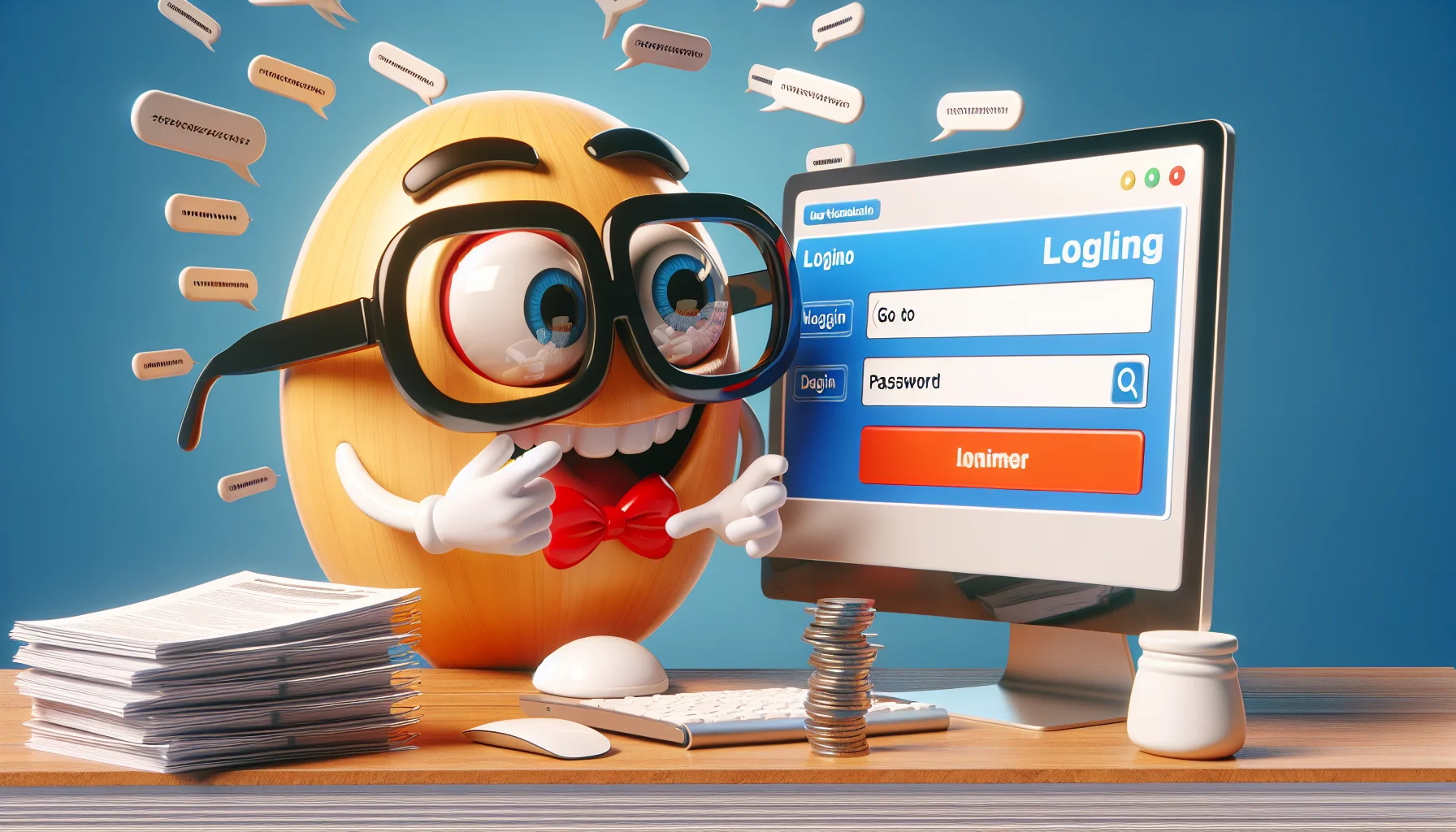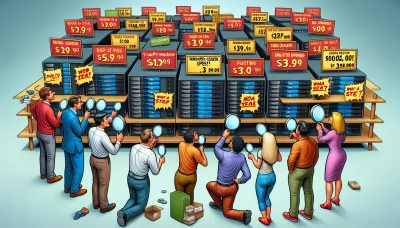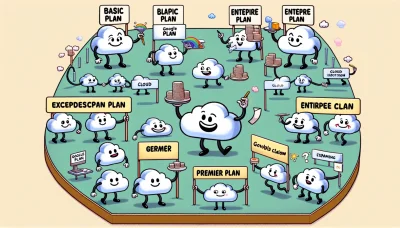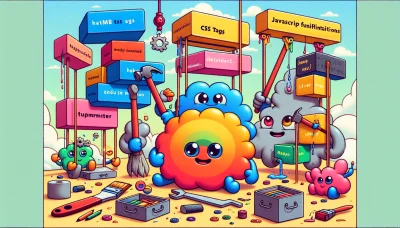Cpanel login go daddy Quiz
Test Your Knowledge
Question of
Understanding cPanel Login on GoDaddy
cPanel is a popular web hosting control panel that allows users to manage their hosting accounts with ease. It provides a graphical interface and automation tools designed to simplify the process of hosting a website. On GoDaddy, cPanel is vital for managing various aspects of web hosting, including email accounts, databases, applications, and security settings. Understanding how to log in and navigate cPanel on GoDaddy is essential for anyone looking to effectively manage their website and ensure its smooth operation.
How to Access cPanel on GoDaddy
To access cPanel on GoDaddy, follow these steps:
- Log in to your GoDaddy account.
- Go to the 'My Products' page.
- Scroll down to the 'Web Hosting' section and find the hosting account you want to use.
- Click on 'Manage' next to the hosting account.
- On the account dashboard, find the 'cPanel Admin' button and click on it.
- You will be redirected to the cPanel dashboard, where you can manage your hosting account.
Common Issues with cPanel Login on GoDaddy
- Incorrect Username or Password: Users often input the wrong credentials, leading to login failure.
- Browser Cache and Cookies: Stored cache and cookies can sometimes cause issues with the login process.
- cPanel IP Address Block: If multiple failed login attempts are detected, the user's IP address may be temporarily blocked.
- Network Connection Issues: Poor or unstable internet connection can prevent successful login.
- Outdated Browser: Using an outdated web browser can lead to compatibility issues with the cPanel login page.
- Two-Factor Authentication Problems: Issues with receiving or entering the authentication code can hinder login.
- Account Suspensions: Suspended hosting accounts due to billing or terms of service violations will not be able to access cPanel.
Solutions to Common cPanel Login Issues on GoDaddy
To resolve common cPanel login issues on GoDaddy, start by ensuring your internet connection is stable. Clearing your browser's cache and cookies can also help, as outdated or corrupted data can interfere with the login process. If you've forgotten your password, use the password reset feature on the GoDaddy website. For account-specific issues, it's crucial to check if there are any service outages reported on GoDaddy's status page or to contact their customer support for assistance. Additionally, consider using a different web browser or an incognito window to avoid login problems related to browser extensions or settings.
Benefits of Using cPanel on GoDaddy
- Easy to use interface: cPanel offers a user-friendly dashboard that simplifies website and server management.
- One-click application installations: With Softaculous, users can install popular applications like WordPress, Joomla, and Drupal with just one click.
- Efficient website management: Manage all aspects of your website including email accounts, files, and databases directly from cPanel.
- Enhanced security features: cPanel includes various security tools such as IP Deny Manager, Hotlink Protection, and SSL/TLS Manager to keep your site secure.
- Comprehensive email management: Create and manage email accounts, set up forwarders, and configure auto-responders easily.
- Flexible file management: The File Manager tool allows users to upload, edit, and manage their website files without needing FTP software.
- Reliable backups: cPanel provides options for manual and automated backups, ensuring your website data is safe and recoverable.
- Access to statistics: Get detailed insights into your website's performance with access to web stats tools like AWStats and Webalizer.
- GoDaddy support: Benefit from GoDaddy's 24/7 support for any issues or questions related to using cPanel.
Comparing cPanel with Other Web Hosting Control Panels
| Feature | cPanel | Plesk | DirectAdmin |
|---|---|---|---|
| User Interface | Intuitive and user-friendly | Clean and modern | Simplistic and functional |
| Operating System Support | Linux | Windows and Linux | Linux |
| Automation | Extensive automation via WHM | Comprehensive automation tools | Limited automation features |
| Security | Strong with AutoSSL, IP Deny Manager, etc. | Robust with Fail2Ban, firewalls, and security extensions | Basic but functional security features |
| Price | Varies with provider | Varies with provider, generally higher | Lower cost option |
Tips for Efficient Use of cPanel on GoDaddy
To make the most out of your cPanel on GoDaddy, start by familiarizing yourself with the dashboard to understand where everything is located. Utilize the search feature to quickly find specific tools or settings. Regularly back up your website to avoid data loss. Take advantage of the "File Manager" for easy file uploads and edits directly in the browser. Set up email accounts associated with your domain directly from cPanel for a more professional look. Lastly, monitor your resource usage to ensure your site performs well and doesn’t exceed hosting limits. Implementing these tips can significantly enhance your cPanel experience on GoDaddy.
Conclusion: cPanel Login on GoDaddy
The article thoroughly explored the process of logging into cPanel on GoDaddy, highlighting the importance of using cPanel for website management. Key points discussed include navigating to the GoDaddy website, accessing the Web Hosting section, and selecting your hosting account to reach the cPanel dashboard. The discussion also emphasized the significance of cPanel in managing files, databases, email accounts, and more, offering a comprehensive guide for users to efficiently manage their websites through GoDaddy's platform.