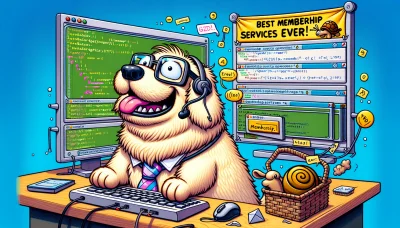Namecheap cpanel Quiz
Test Your Knowledge
Question of
Understanding Namecheap cPanel: Your Web Hosting Control Panel
Namecheap cPanel is a powerful web-based hosting control panel that provides users with a user-friendly interface to manage their web hosting accounts. It is an all-in-one hosting solution that allows users to control everything from adding domains, managing files, creating email accounts, to installing web applications. The importance of Namecheap cPanel in web hosting lies in its simplicity and efficiency, enabling both beginners and advanced users to easily navigate through the complexities of web hosting. With its comprehensive tools and features, Namecheap cPanel ensures that users have everything they need to successfully manage their websites.
Features of Namecheap cPanel
- Easy-to-use interface: Namecheap cPanel provides a user-friendly interface that makes it simple for users to manage their web hosting accounts.
- Domain management: Users can easily manage their domain names, including registrations, transfers, and DNS settings.
- Email account configuration: cPanel allows users to create and manage email accounts associated with their domain names.
- File manager: The built-in file manager enables users to upload, edit, and manage web files without needing an FTP client.
- Database management: Users can create and manage databases with phpMyAdmin, making it easier to handle website data.
- Backup and restore: cPanel provides options for users to back up their website data and restore it when needed, ensuring data safety.
- Security features: Includes tools for managing SSL certificates, IP blocker, and Hotlink protection to enhance website security.
- Software installations: With Softaculous, users can easily install and manage over 400 applications, including WordPress, Joomla, and Drupal.
- Website statistics: Users can access various analytics tools to monitor their website's performance, such as Webalizer and AWStats.
- FTP accounts management: Allows for the creation and management of FTP accounts to transfer files securely.
How to Access Your Namecheap cPanel
Accessing your Namecheap cPanel is a straightforward process. Follow these steps to log in:
- Go to the Namecheap website and log in to your account.
- Once logged in, navigate to the “Dashboardâ€.
- Find the “Hosting List†section and click on it.
- Locate the hosting package you want to access and click on the “Manage†button next to it.
- In the hosting management page, look for the “cPanel†button and click on it to be redirected to your cPanel login page.
- If prompted, enter your cPanel username and password. These details were provided to you when you first purchased your hosting package.
- After entering your credentials, you should now have access to your cPanel dashboard where you can manage your website.
Navigating Through Namecheap cPanel
- Files : This section allows you to manage your website files and backups. You can use the File Manager, FTP accounts, and backup tools.
- Databases : Here, you can create and manage your MySQL databases and users, access phpMyAdmin to manage your database directly, and use the Database Wizard for easier database setup.
- Email : This area is for setting up and managing your email accounts, forwarders, and autoresponders. You can also configure your email settings and spam filters.
- Domains : In this section, you can add or remove domains and subdomains, set up redirects, and manage your DNS zones.
- Security : This section provides tools to secure your website, including SSL/TLS status, IP blocker, and Hotlink protection. It's also where you can access SSH access and manage API tokens.
- Software : Here, you can find various software options to enhance your website, such as the Softaculous Apps Installer for CMS applications, PHP version selector, and Site Software.
- Advanced : For more technical users, this section offers tools like Cron Jobs for scheduling tasks, Error Pages customization, and Apache Handlers.
- Metrics : This area provides access to tools for monitoring your website, including statistics software like AWStats, Webalizer, and access to raw access logs.
- Preferences : This section is for personalizing your cPanel experience, allowing you to change the language, style, and contact information.
Managing Your Website with Namecheap cPanel
Managing your website with Namecheap cPanel is straightforward and efficient, offering a user-friendly interface that simplifies website administration. Through cPanel, you can easily install web applications like WordPress, manage your email accounts, and control your website's files and databases. The platform also provides tools for backing up your website data, ensuring your site's security with SSL certificates, and monitoring your website's performance. Whether you're a beginner or an experienced webmaster, Namecheap's cPanel provides the necessary tools to effectively manage your website's hosting environment.
Troubleshooting Common Issues in Namecheap cPanel
| Common Issue | Solution |
|---|---|
| Unable to log in to cPanel | Ensure you are using the correct URL, username, and password. If you've forgotten your password, use the password reset feature or contact support. |
| Emails not being received/sent | Check email quota and ensure it's not exceeded. Verify MX records are correctly set up. Consider reviewing spam filters if emails are being sent but not received. |
| Website loading slowly | Optimize your website's images and scripts. Consider using a content delivery network (CDN) and caching plugins. Also, check your cPanel for any resource usage warnings. |
| Database connection errors | Verify that your database credentials in your website's configuration file match those in the cPanel. Also, ensure your database server is not down. |
| SSL/TLS certificate issues | Ensure the SSL certificate is properly installed and configured. You can use the cPanel's SSL/TLS manager to check the status. If expired, renew the certificate or consider using Let's Encrypt for a free SSL option. |
| FTP connection problems | Verify your FTP credentials and ensure you are using the correct port (21 for FTP and 22 for SFTP). Check if your IP is blocked in the firewall settings and contact support if necessary. |
Securing Your Namecheap cPanel
To secure your Namecheap cPanel, start by ensuring you use a strong, unique password that combines letters, numbers, and special characters. Regularly update your cPanel password and avoid using the same password across different sites. Enable two-factor authentication (2FA) for an added layer of security. This requires both your password and a code from your mobile device to log in, significantly enhancing your account's security. Additionally, keep your software and applications up to date to protect against vulnerabilities. Regularly scan your account for malware, and use the provided security tools within cPanel, such as IP blocker and Hotlink Protection, to further secure your account. Implementing these measures will greatly reduce the risk of unauthorized access and protect your online presence.
Conclusion: Maximizing the Use of Namecheap cPanel
The effective use of Namecheap cPanel is crucial for anyone looking to streamline their web hosting experience. It offers an intuitive interface that simplifies the management of hosting services, domain names, and email accounts. By leveraging the tools and features available in cPanel, users can enhance their website's performance, improve security, and ensure reliable backups. Whether you're a beginner or an experienced webmaster, mastering Namecheap cPanel can significantly contribute to the success and stability of your online presence.